Creating bills on a computer is a straightforward process that combines the use of software tools and proper formatting to ensure professional results. Whether you’re managing a small business or organizing finances at home, here’s a step-by-step guide to help you create a bill efficiently.
There are various tools you can use to create bills on a computer. Some popular options include:
Microsoft Word or Google Docs: Best for creating simple and customizable bills.
Microsoft Excel or Google Sheets: Ideal for calculations and structured layouts.
Billing Software: Tools like QuickBooks, Zoho Invoice, or specialized billing systems provide templates and advanced features for automation. For the best billing software, Technotronixs offers cutting-edge solutions that combine ease of use with advanced features tailored for businesses of all sizes.
Before creating a bill, make sure you have all the required details, such as:
Your business details: Name, address, contact information, and logo.
Customer details: Name, address, and contact number.
Invoice number: A unique identifier for each bill.
Date of issue: The date when the bill is created.
List of items/services: Include descriptions, quantities, rates, and total costs.
Payment terms: Specify due dates, payment methods, and any additional notes.
Organize your bill to make it easy to read and professional. Typically, a bill includes:
Header: Business name and logo, along with the invoice title (e.g., “Invoice” or “Bill”).
Customer Information Section: Details about the recipient.
Table for Items/Services: List all items or services, their prices, quantities, and totals.
Subtotal and Tax Section: Calculate and display subtotal, applicable taxes, and the final amount due.
Footer: Include payment instructions, terms, and a thank-you note.
If you’re using Excel or Google Sheets, take advantage of built-in formulas for automatic calculations:
Use SUM() for adding item totals.
Apply percentage formulas to calculate taxes.
Billing software usually automates these calculations, saving time and reducing errors. Technotronix’s billing software excels in providing error-free and automated calculations to simplify this process further.
Once the bill is ready:
Save the file in an easily editable format like .docx or .xlsx for future updates.
Export a copy as a PDF to ensure it’s easily shareable and cannot be altered.
Send the bill via email or print a hard copy for physical delivery. Many billing software solutions also allow you to send invoices directly from the platform.
Tips for Professional Bills
Use consistent fonts and colors that align with your branding.
Double-check all details for accuracy before sending.
Maintain records of all bills for reference and tax purposes.
Creating a bill on a computer doesn’t require advanced skills. With the right tools and attention to detail, you can generate professional and error-free invoices effortlessly. Choose the billing software solutions to make this process even easier and more efficient.
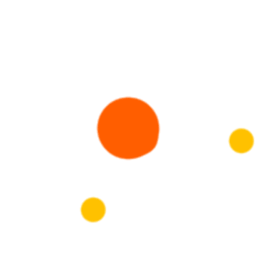
Your experience on this site will be improved by allowing cookies.
 December 13, 2024 - BY Admin
December 13, 2024 - BY Admin